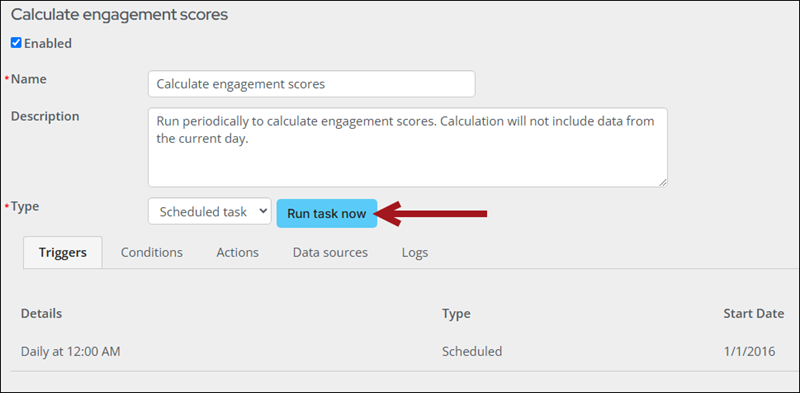Updating the account page to use custom scores
To use custom scores on account pages, you must perform the following:
- Create the custom queries and/or scores.
- Make a copy of the out-of-the-box account page.
- Update the copied account page to use the custom score.
- Run the engagement score task.
1. Creating the custom queries and scores
There are many examples to help guide you through the process of creating custom queries and scores:
- Creating new formulas
- Creating a score formula based on membership participation
- Creating a score formula based on event participation
- Calculating yearly scores
2. Updating the account pages
After the queries and related score have been created, you must ensure you are working with a copied version of the contact account pages, so you can update the Engagement Score Display content item.
To create a copy of the account pages or to confirm you have already copied the account pages, see Updating and modifying account pages and Finding custom account page content records.
3. Updating the Engagement Score Display content item on the account page
You must update the Engagement Score Display content item on the account page to use the new score. To update the Engagement Score Display content item with your custom score, do the following:
- Navigate to an individual account page.
- Enable Easy Edit.
- Hover over the Engagement Score Display, then click Configure.
- From the Score formula drop-down, choose the custom score.
- Click Save & Publish.
Note: If you are updating the score for organizations, perform this process with the organization account page instead.
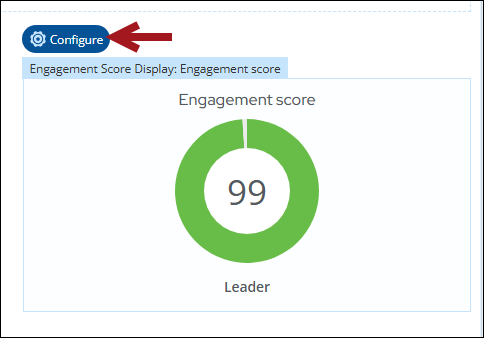
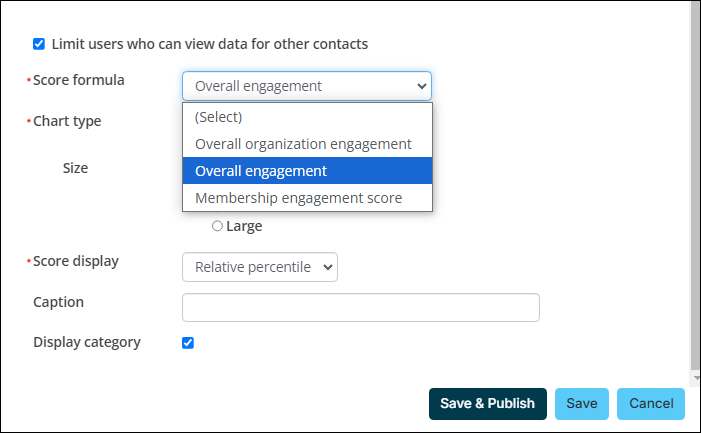
4. Running the engagement score task
Do the following to run the engagement score task:
- Go to RiSE > Process automation.
- Search for an open the Calculate engagement scores scheduled task.
- Click Run task now.
- Click the Logs tab, then click Find. The first row will update with the task information that was just generated. The Status will be In progress until the task is complete. Click Find again to refresh the Status.
- When the Status is Succeeded, navigate back to the account page and confirm the score is updated. The new score is automatically reflected in the content item. If you are not seeing the new score, review the Scoring FAQ.